If you’re new to the programming language world, you may have heard about **Visual Studio 2022** and **Visual Studio Code** a lot. Both of these tools are powerful and are used to write code, but they have different targets and goals.
Visual Studio 2022 is a complete integrated development environment (IDE) that has all the necessary options by default. The Professional edition of this software requires a Visual Studio 2022 Product Key to be activated. On the other side, VS Code, which is sometimes known as Code VS, is a lightweight editor that you can personalize with various plugins.
In this paper, we compare Visual Studio 2022 and VS Code in 2025. We’ll examine the strengths of both, as well as their differences, and ultimately describe the types of projects for which they are suitable. Our goal is to help you decide which one is better for your needs.
Visual Studio: A Complete and Professional IDE
Visual Studio 2022 is an equipped workshop for developers. You get a comprehensive set of facilities, such as code editing and debugging, testing, and application deployment by default. As a professional IDE, it has IntelliSense code suggestions, a graphical debugger, graphical designers for user interfaces, an internal compiler, and ready-to-use themes.
This means when you create a new project, such as a C# application or C++ program in Visual Studio, the primary structure will be created automatically, and the necessary tools will be preconfigured. This feature makes Visual Studio an ideal choice for big and complicated projects, like organizational applications or game development with Unity. These reasons have made this IDE one of the most applicable IDEs in the world.
You may notice that Visual Studio is a heavy software. This tool is mainly designed for Windows. Although it once had a Mac version, Microsoft chose to stop its development. The Windows edition of Visual Studio takes a lot of time to install and occupies a large amount of hard disk space because it includes a set of workloads for all types of projects. A complete installation can be several gigabytes in size, and the installation process takes several hours.
However, for languages such as C#, C++, and .NET, everything is pre-ready and coordinated. On powerful systems, Visual Studio operates fluently, but on older systems with weaker hardware, startup time may be longer, and memory usage is higher.
VS Code: Light but Powerful
VS Code is like a fast text editing program that can be personalized. VS Code’s main focus is on speed, size, and flexibility. It runs very fast and can work fluently even on ordinary systems. The program size is very small, and its installation and launching time are just a few minutes. VS Code is suitable for developers who have limited system resources or just want a quick tool to edit their code.
Besides its small size, VS Code is very powerful. You can add hundreds of new capabilities to its working environment with plugins from its marketplace. For example, if you need support for languages such as Python, Java, or Go, you just need to install the relevant plugin. Also, for capabilities such as linting, debugging, or Git integration, there are various plugins available.
VS Code’s appearance is simple and uncluttered at first glance. You’ll see just a code editing window, a sidebar, and a bottom panel for the terminal or debugging console. This simplicity makes it very suitable for beginners because they won’t be confused by multiple menus and windows. You can simply start by writing HTML and Python and expand your environment later.
VS Code is designed to be completely cross-platform, meaning you can run it easily on Windows, macOS, and Linux. It also supports web technologies like JavaScript, TypeScript, and Node.js. But for advanced languages such as C# or Java, you must install their official plugins. VS Code starts with a light base, and you can improve it gradually according to your needs.
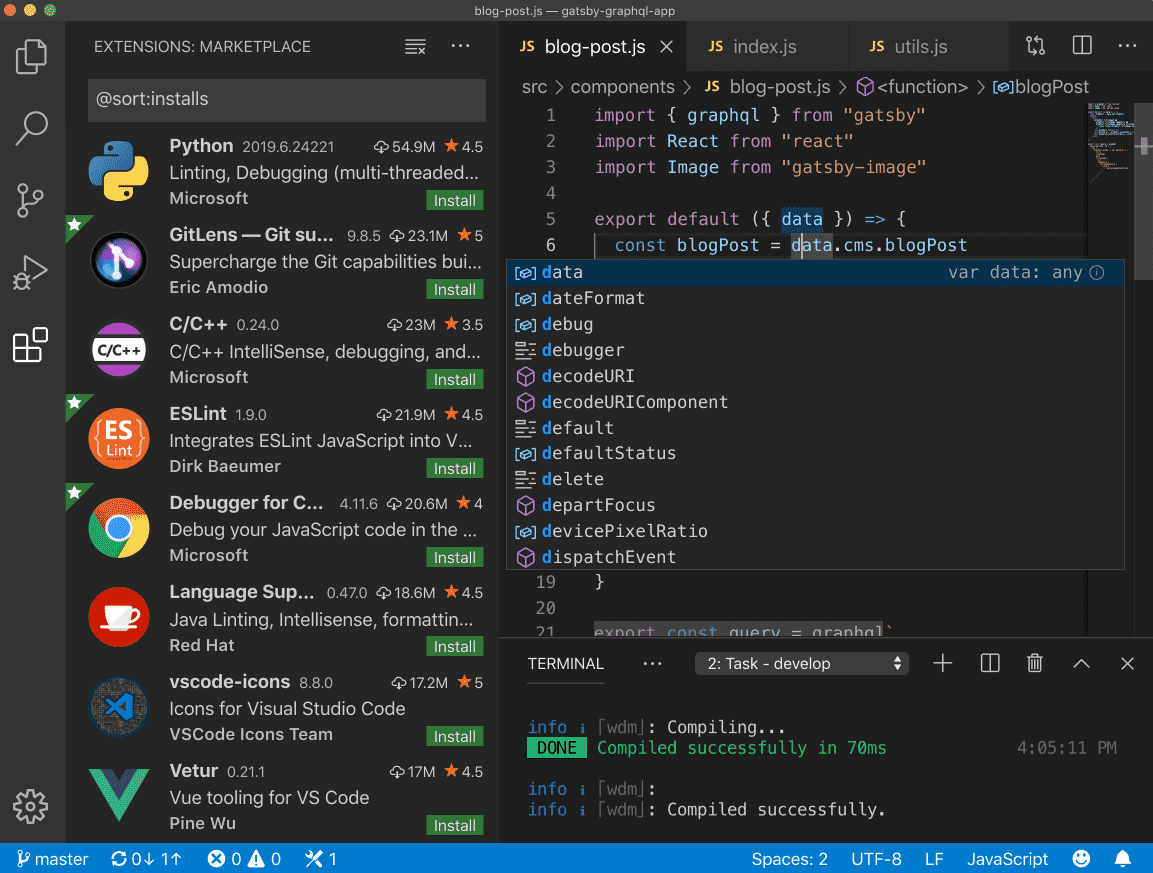
Operationality and Speed
Visual Studio 2022, as a big and versatile IDE, uses most of the system’s resources. Running a program and loading a big project may be time-consuming. However, we should mention that in the 2022 edition, operationality has been improved compared to previous versions (because it is now 64-bit and fits better with massive projects), but it still does a lot of processes in the background, like indexing the whole project, loading graphical designs, and similar cases. For this reason, if you just want to edit a simple file, it may feel heavy and slow. However, when Visual Studio runs, it manages and debugs big projects very excellently. This software is designed for organizational-scale projects.
On the other hand, Visual Studio 2022 runs very fast. It just takes a few seconds to open, and you can immediately open a file or folder. Even if you have installed multiple plugins, it is lighter than Visual Studio. This speed makes Visual Studio Code suitable for fast editing or working with projects that need to be opened and closed multiple times. On older systems or weaker laptops, VS Code runs better than Visual Studio. You should note that installing heavy plugins may slow it down, but you have full control over it. Visual Studio Code provides a good experience for beginners or simple and personal projects because of its low resource usage and high speed.
Installation and Launching
The installation process for Visual Studio 2022, compared to other programming tools, is a heavy task. First, you should download the Visual Studio installer and then select workloads (sets of tools for developing programs such as desktop development with .NET, game development with Unity, or Python). Even a limited installation requires gigabytes of space. A complete installation with all components may consume more than 20 gigabytes and take a lot of time.
After installation, Visual Studio 2022 is ready for selected workloads. For example, if you activate development with C++, all necessary tools, including the MSVC compiler and libraries, will be installed, and you just need to create a new project and then click compile. The benefit of this is that all necessary things are set for you before beginning. However, you have to download a massive amount of files, and this tool only runs on Windows (the Mac version stopped in 2025). Mac and Linux users cannot use Visual Studio 2022 locally.
You can install Visual Studio Code immediately. The download size is between 100 to 200 megabytes ,and it will be installed in just a few minutes. It runs on Windows, macOS, and Linux, so it is compatible with every operating system you have. After installation, according to your needs, you may need to install a few plugins. For example, if you open a Python file, Visual Studio Code suggests you install a Python plugin.
This “installation if you need” method keeps your program simple and light at first, and then you add needed tools as you go. To run your project, you just need to open the folder containing your codes. Unlike Visual Studio, there is no requirement to have a project file or solution. Of course, for some languages and frameworks, configuration files may be created, but VS Code usually helps you with ready-to-use themes. In total, the installation and launching process in VS Code is very fast, simple, and customizable; everything is in your control.
User Experience and User Interface
VS Code’s user interface has lots of differences from Visual Studio 2022.
Visual Studio 2022 User Interface
Visual Studio has a classic and professional user interface for developers. The development environment consists of an upper menu, a toolbar, and various panels such as Solution Explorer, Properties, Toolbox, and so on. Usually, you start by opening a project and solution, and the environment will be occupied with different code editing tools. This design is very good for big projects because you can have multiple panels for tests, databases, servers, etc.
However, if you are a beginner, this amount of windows and choices seems confusing. The user interface is designed in a way that all things are accessible, but sometimes this can be distracting. A positive point is that managing multiple projects in the same solution or using graphical tools such as the form designer in Visual Studio is easy and smooth.
Visual Studio Code User Interface
In contrast, VS Code has a simple, clear, and customizable environment. By default, you just have a sidebar with options such as files, search, source control, debug, and plugins. The main section is the code editing area, and you can see a status bar at the bottom. This simplicity means your focus is just on programming.
You can customize the environment as desired. You can enable Zen mode for distraction-free coding and change the entire theme and layout with just a few clicks. You can add every tool you need through plugins. These reasons make VS Code a good option for beginners. They can interact with VS Code very easily because there are no multiple menus. You just need to open a folder and start coding immediately. The appearance is modern and fast, and many colorful themes and night modes are accessible.
The conclusion is that Visual Studio is designed for big and complex projects, while VS Code’s design is simple and flexible. If you want a minimal environment, choose VS Code, but if you want to have control over big projects and you need various internal tools, Visual Studio is a better choice for you.
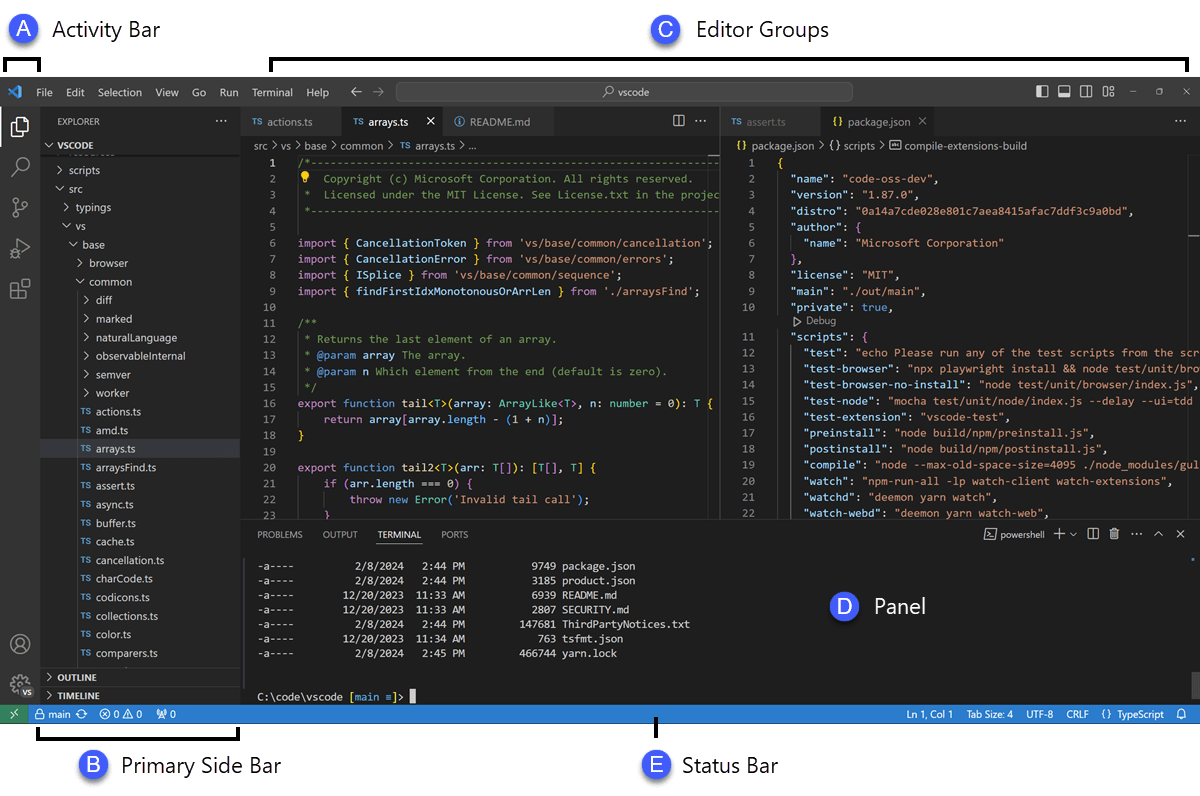
Capabilities and Extensibility
Both tools support multiple languages and workflows, but their approach to features differs.
Visual Studio 2022 Capabilities
By default, Visual Studio has lots of capabilities. It supports languages such as F#, VB.NET, C++, and C#. By installing workloads, it also supports Python and Node.js. It has a powerful debugger that allows you to set breakpoints, watch variables, step through code, and so on. It also has IntelliSense for supported languages. Other features you can find in this tool are:
- Design tools for Windows Forms
- WPF for creating GUI applications
- Unique testing frameworks
- Operational analysis tools (Performance profilers)
- Database explorer
- Architectural modeling tool in the Enterprise edition
We can conclude that Visual Studio provides everything you need for developing on the Microsoft platform (.NET, Azure, SQL Server, etc.) in a single package. This tool integrates well with Git and provides features such as CodeLens, which lets you see information like references and commit information directly in the code view. You can install multiple plugins through the Visual Studio Marketplace, but it usually covers development needs for main languages by default. An important note is that Visual Studio only runs on Windows. So, if you work on Windows and use languages such as .NET or C++, Visual Studio is the default choice because of its comprehensive capabilities.
VS Code Capabilities Through Plugins
VS Code has a set of basic good features for code editing (such as syntax highlighting, primary IntelliSense, debugging support, Git merging, etc., which are inspired by Visual Studio). But the main power of this tool comes from its plugins. For every language you want to work with, there is a plugin.
VS Code doesn’t natively know how to compile a C++ project or run a .NET project, but if you install the MS C/C++ or OmniSharp plugin, or install the .NET SDK separately, VS Code can work with C++ or C# projects. There are also plugins for Python that provide facilities such as linting, debugging, Jupyter Notebook support, and so on.
These plugins provide facilities such as language servers and project management for Java, and there are other plugins for web frameworks such as Angular, React, Vue, and so on. Many applicable plugins have also been created. For example, GitLens is used for advanced Git facilities, ESLint is for linting code, Prettier is for code formatting, and Live Server is for automatic refresh of web pages, among others.
All of these things mean you can customize VS Code according to your needs. Of course, the flip side of these capabilities is that you have to build the environment yourself, but we should mention that VS Code guides you well. For most beginners, it is not a hard task, and there are a lot of manuals to learn from. If you configure VS Code well, it can behave as a complete IDE for other languages; it just doesn’t impose everything on you from the beginning.
Visual Studio is very good for developing C++, C#, and .NET because it is optimized for these languages from the start. For example, you can find good form designers for C# and powerful profiling tools for C++; these items make development tasks easier and more professional.
On the other side, VS Code has good functionality for web development and scripting. It has good support for JavaScript and TypeScript and provides fast debugging for Node.js.
For other languages, VS Code depends on external plugins and compilers. These solutions have good functionality but require a bit of initial configuration. If, as a beginner, you need to start with Python or Java, most users find VS Code sufficient and simpler to start with.
Pricing and License
One of the main differences between these two tools is the cost of use:
Visual Studio 2022
Microsoft Visual Studio provides multiple editions. The Community edition is completely free and is designed for individual developers, students, and small organizations. This edition has all the main features, but its use in large companies has license limitations.
If you are just interested in programming or you are learning it, you can easily use Visual Studio Community 2022 without paying money. But for large companies or professional use, there are Professional and Enterprise editions that you must buy licenses for (they are usually sold as a subscription). These licenses may cost hundreds to thousands of dollars a year.
Of course, in paid versions, there are more options such as advanced testing tools and architectural tools, and in the Enterprise version, there are advanced debugging and profiling options. But from a main feature point of view, the Community version is better for development. Keep in mind that if you work for a big company, that organization must usually provide a licensed version.
Visual Studio Code
VS Code is free and open source. It has been published under the MIT License, and you can download and use it without paying money. There is no paid or subscription version for VS Code, and all features and plugins are free.
This option has a big benefit for students or people with money concerns. Being free is the main reason for the popularity of VS Code among developers worldwide. It is continuously updated and improved by Microsoft and the open-source community. From a financial point of view, there is no limitation for using this tool, and you can install it on any number of devices without paying money.
When is Visual Studio a Better Choice?
Visual Studio is better for you if:
- You are working with C#, .NET, ASP.NET, Azure cloud services, or C++ with Windows-specific frameworks.
- You need integrated tools such as a form designer, database merging, or debugging complicated memory problems. For example, if you are creating a Windows desktop application with a graphical interface and drag-and-drop form building, an internal Visual Studio debugger makes your work much easier.
- You have a big project or are working in an organizational environment where your project has multiple sections (services, database, app client). Visual Studio is the better choice. It is powerful for managing big and multi-section projects and provides options such as architectural diagrams, code metrics, and collaboration tools.
- You are searching for a ready-to-use package that you can just install, and then everything is ready for programming. Visual Studio is better. It is suitable for beginners too; for example, by just installing Visual Studio for C++, all tools such as the compiler and debugger will be installed automatically.
When is Visual Studio Code a Better Choice?
Visual Studio Code is a better choice if:
- You want a simple and light tool to start programming. It is a fast and hassle-free tool for learning languages such as Python or JavaScript. You can immediately start programming without getting involved in complex IDE settings.
- You are developing for the web. For example, creating sites with HTML/CSS/JavaScript or Node.js applications. Also, if you are working with multiple languages, you can manage all of them in one editor with suitable plugins.
- You are using macOS or Linux. Since Visual Studio only runs on Windows, VS Code is a better choice for other operating systems. With this tool, you can work on cross-platform projects such as .NET Core.
- You prefer speed and a minimal environment. For fast changes and running small pieces of code, VS Code loads faster. Programmers doing light projects or who switch between tasks a lot enjoy the speed of VS Code.
- You enjoy customizing. With VS Code, you can set everything to your desire, from themes and shortcut keys to installing different plugins. This option makes the learning process more attractive, even for beginners.
Many developers use both of these tools based on their needs. For example, a game developer may use Visual Studio to work on a game engine with C++, but uses VS Code for writing fast scripts or editing config files. Likewise, a web developer may work more with VS Code but prefer Visual Studio for developing complicated server-side services with .NET.
Developers can choose between Visual Studio and VS Code based on their tasks. They can also combine both of these tools.
Conclusion: Which one to choose?
Choosing between Visual Studio and VS Code in 2025 depends on your needs. Both tools are excellent, but each has its place.
If you need a powerful and versatile IDE for big and complicated projects, choose **Visual Studio 2022**. This tool is built for professional development, especially in the world of Microsoft/.NET. If you want to work with C#, .NET, or C++ on Windows, or you need options such as performance profiling, a form designer, and complete integration between services and databases, Visual Studio is a better choice. Although it is bulkier, it provides everything you need together, which can save you time.
If you’re looking for a light and flexible environment to start, choose **Visual Studio Code**. This tool is ideal for learning new languages, small projects, fast development, and working on various operating systems (Mac, Windows, Linux). For web development, script writing, or even data science, it provides a simple and enjoyable experience. You can improve its capabilities by installing plugins, and most importantly, it’s free.
You might start with VS Code, and when you enter a bigger project, switch to Visual Studio. There’s no problem if you install both and choose one based on your project. In 2025, both tools will be popular and reliable.
The key to success is to choose a tool that makes you feel comfortable and more productive.
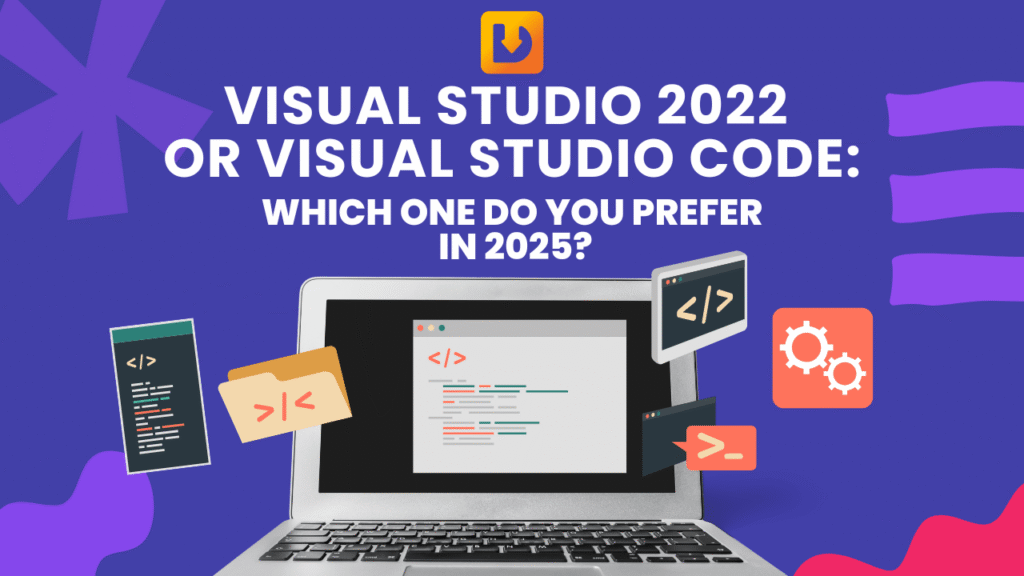

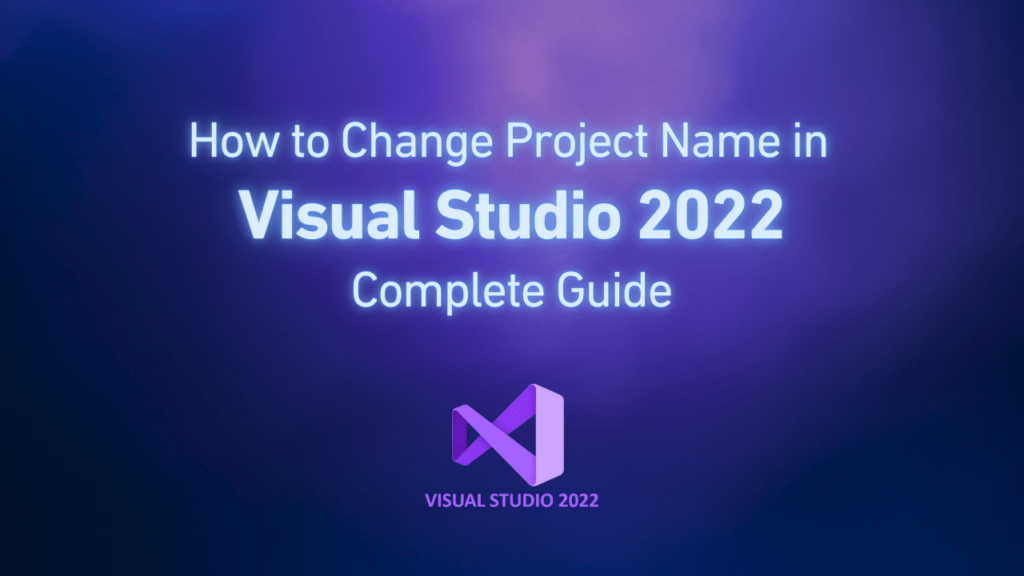
I am still confused.
I have already installed Visual studio 2022 community.
Do I need to install vs code for .NET core. I understand that vs code is light weight open source and cross platform.
You don’t need to install VS Code to work with .NET Core — Visual Studio 2022 Community already supports .NET Core completely.
With Visual Studio, you have everything built-in: project templates, IntelliSense, debugging tools, NuGet management, and full .NET SDK integration.
VS Code is only useful if you prefer a lighter, more customizable editor, or if you plan to work on macOS/Linux. But since you already have Visual Studio on Windows, you can build and run .NET Core projects without installing anything else.
So in short:
✅ No, VS Code is not required.
VS Code is optional — Visual Studio Community is more than enough for .NET Core development.