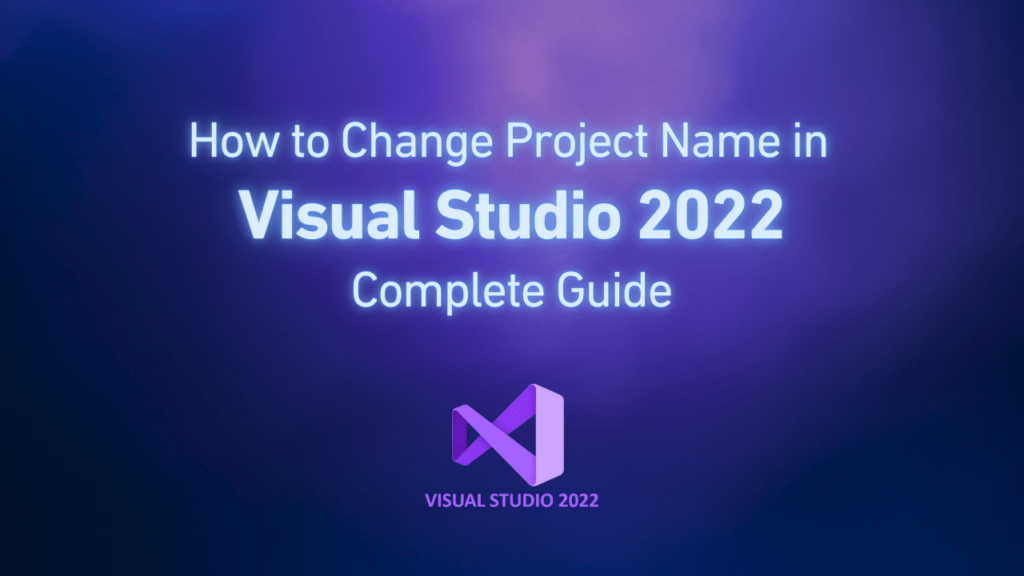In today’s developing software world, controlling versions are important for cooperation and code management. Git has been changed to an industrial standard and Visual Studio provides a powerful merger with the Git repository. This tutorial helps you to learn the cloning process of the Git repository in Visual Studio 2022 to make you sure that you can access common code databases easily and participate in them.
What you need?
There are some prerequisites that must be ready before you want to do anything:
- Installed Visual Studio 2022 (never mind which version you have: community, professional and enterprise, are all acceptable)
- Stable internet connection
- Git, which is installed on your system.
- Access information about the repository which you want to clone (if data is private).
What is the meaning of cloning Git in Visual Studio 2022?
Cloning a Git repository means you make a local copy of that remote repository on your system. This process will let you work on your code locally, make changes to it and then return this modification to the remote repository. Visual Studio with its axiomatic integration makes this process easy.
Step-by-step tutorial of cloning a Git repository
First method: use of start window
If you choose this method, you should run Visual Studio 2022. If you have installed it recently with your product key, before continuing you should complete it with primary settings.
After running Visual Studio, find the “Clone a repository” option in the right panel of the start window. Now you need your repository information. In the “Repository location” field, enter the URL address of the Git repository which you want to clone. You can copy this address from GitHub, Git lab, Azure DevOps or every other Git host service.
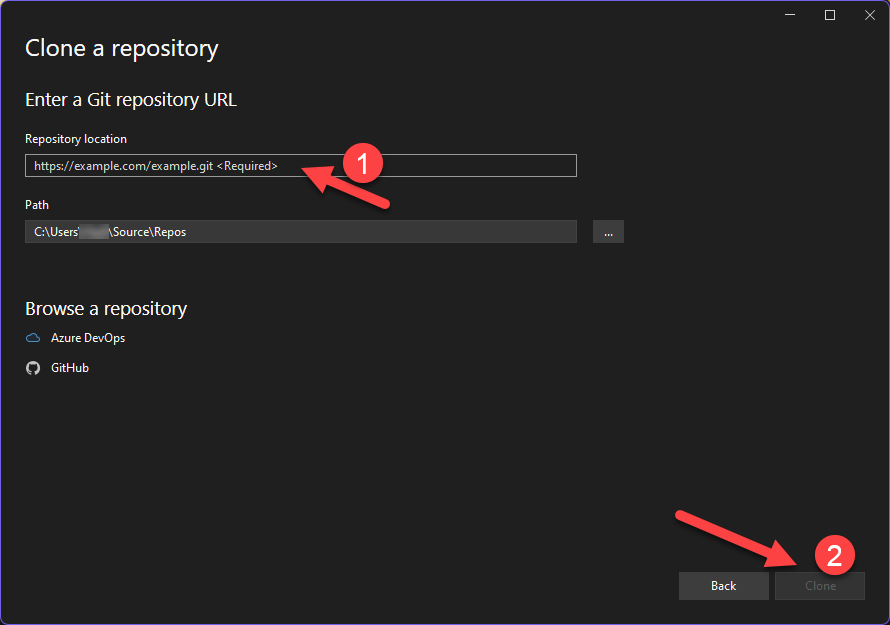
In this step, choose your local path which you want to save the cloned repository on. Visual Studio will create a folder with the same name as the repository in this location. Now it’s time to clone. To start this process, click on the clone button and let Visual studio download all files and Git history from a remote location.
To use this method, first, you should open Visual Studio. If it is open for another project, don’t close it. You can clone a repository without closing your current project. The next step is accessing the Git menu. Go to the above menu and choose “Git” > “Clone repository”. Same as the first method we described, you have to enter a repository URL address and local path, so this step is entering repository information turn. To complete the cloning operation, go to your local system and click on Clone, in order to start downloading the repository.
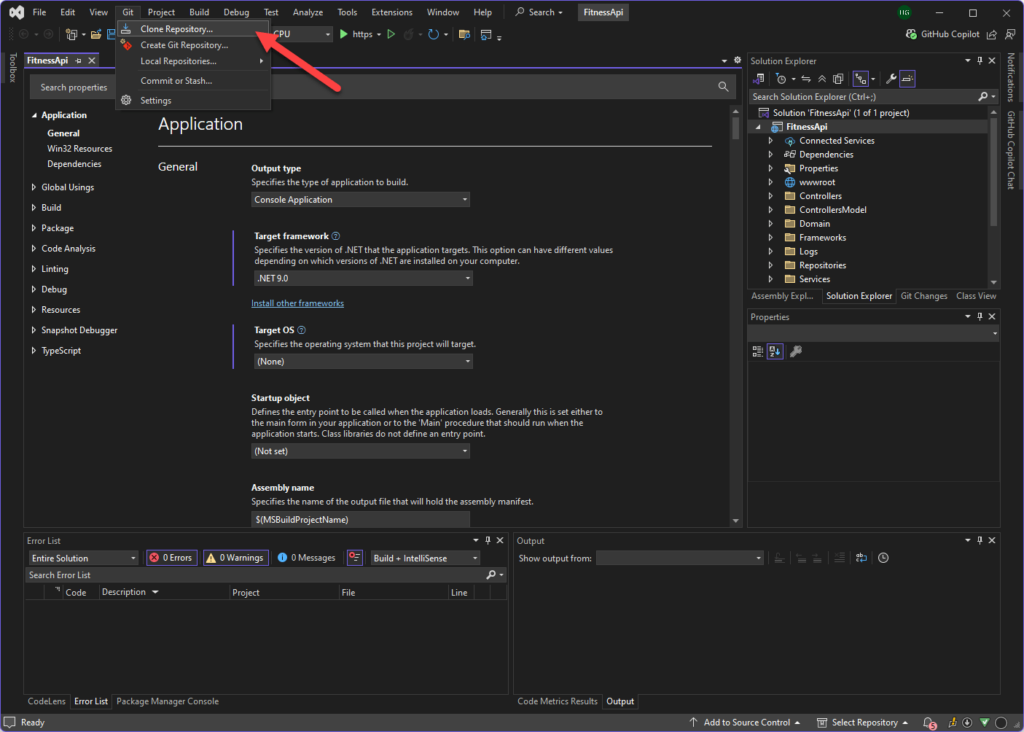
Authentication for private repository
When you want to clone a private repository, you have to authenticate.
- Merge certificate management: Visual Studio 2022 is merged with certificate management of Windows to keep your Git certificates secure. If you have activated Visual Studio 2022 with the Visual Studio 2022 product key, you can access advanced security features.
- Authentication window: if a repository needs authentication, Visual Studio 2022 will want you a certificate. Enter your username and password or use a personal access token if it is necessary.
- SSH key authentication: if you prefer to use SSH keys, make sure your public key has been added to your Git account and your private key has been configured accurately on your system.
Working with cloned repository
If the cloning process of a repository ends successfully, Visual Studio 2022 will automatically load the solution explorer file into the repository, if it exists. If there are multiple solution files, it will ask you to choose one of them.
You can access the Git changes window by clicking on “view” > “Git changes” or you can access it with shortcut keys of Ctrl + 0, G. This window will show you applied changes in under-supervision files.
You can also change branches or create new branches with a drop-down menu in the right-down corner of Visual Studio 2022.
Solve common problems in the cloning process
Big repository operation
Cloning big repository process may last longer. Visual Studio 2022 is more optimized compared to previous versions, especially when it is activated with a valid product key.
Network connection problems
You may face network connection problems when cloning repositories. To solve these kinds of problems, first check your internet connection. Verify that the necessary VPN connections are activated. Make sure firewall settings allow Visual Studio 2022 to access the internet.
Authentication errors
There may be some occasions when authentication errors arise. In these situations, verify your certificates are correct. Then check if your personal accessing token is not expired and then make sure you have the necessary license to access the repository.
Advanced Git features in Visual Studio 2022
Visual Studio 2022 provides advanced Git features which improve your development workflow. Some of them are:
- Git repository window: access comprehensive repository information from the Git repository window. To access this window follow the path: view > Git repository
- Git history: with this option you can review commit history, compare versions and understand code evolution over time
- Pull requests merging: create, check and manage pull requests directly in Visual Studio 2022. These requests simplify the code checking process.
Update Visual Studio
To make sure you have access to the latest features of Git merging, update your Visual Studio 2022. Visual Studio product key helps you access updates and new features as soon as they are available.
Conclusion
Cloning Git repository in Visual Studio 2022 is a simple process that activates participatory development capabilities. Visual Studio Git merging, provides optimized version control necessary tools when you are working on open source projects or organized exclusive code.
With this tutorial you can clone repository easily, participate in common code database and make use of Visual Studio 2022 powerful development features. Remember, Visual Studio 2022 product key, not either activates your software but also assures you receive the necessary Git tools continuously.
Today you can start cloning the Git repository and experience error-free merging of v and Git.