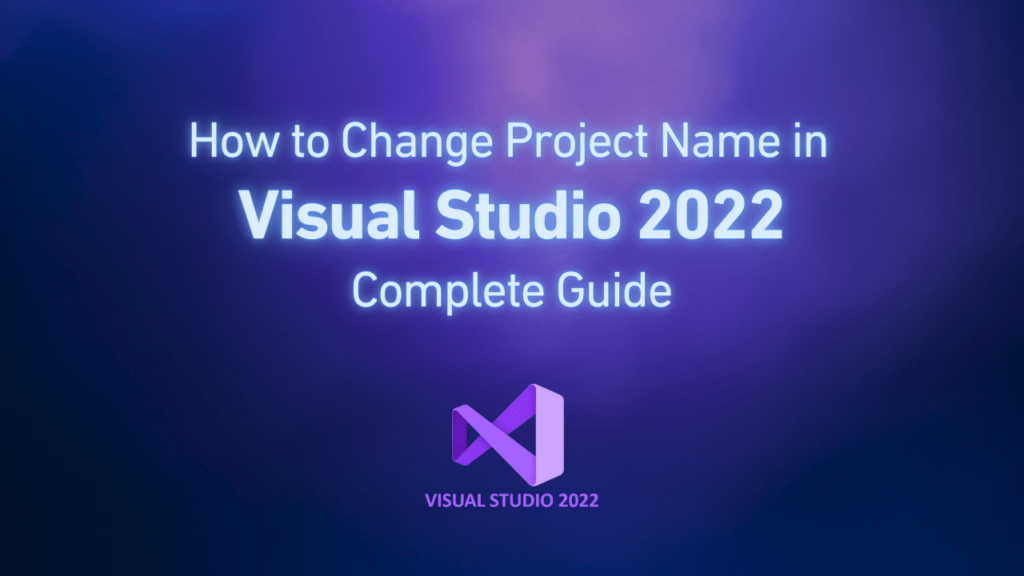Visual Studio 2022 is an integrated development environment of Microsoft for creating modern programs. You may need to change the project name to make its goal clear or align it with new needs and, in this way, progress your projects. You may think this work is easy, but we should say that if you don’t do it in the correct way, it will be complicated because project names are integrated into many files and sources throughout the whole project.
In this tutorial you will learn how to rename project names in Visual Studio. Besides that, we will cover other important aspects of the Visual Studio 2022 license, to make sure your development environment is established with a valid license key of Visual Studio.
Why we need changing project name?
Before starting to change project names, it’s better to know when we need this renaming. There may be some situations where project renaming is necessary:
- The project target or concept is improved.
- The primary name does not describe project intent correctly.
- You may need to coordinate the project name with the naming protocol of your organization.
- You are making a project ready for establishment and publishing.
- You are merging or reconstructing multiple projects.
Prerequisites
Before changing project name, notice some prerequisites for this process.
First, a valid license key for Visual Studio 2022 should be activated on your device. An important point is that you have to have a full backup of your project. Then, if you are using source control, check all files. And the last one is updating Visual Studio to the latest version of it.
First method: using Visual Studio 2022 interface
This is the simplest technique and is suitable for small projects. To use this method, do as follows:
- Open your solution in Visual Studio 2022.
- In solution, right-click on the project which you want to rename.
- Select Rename from the context menu.
- Type new project name and press Enter.
- Visual Studio 2022 will show you a conversation which asks you if you want to change project files too. You must click on Yes.
- Now wait until the process is completed.
- Build your solution to check possible problems.
Visual Studio 2022 will try to update project sources and namespaces automatically, but often it is necessary to do some settings manually.
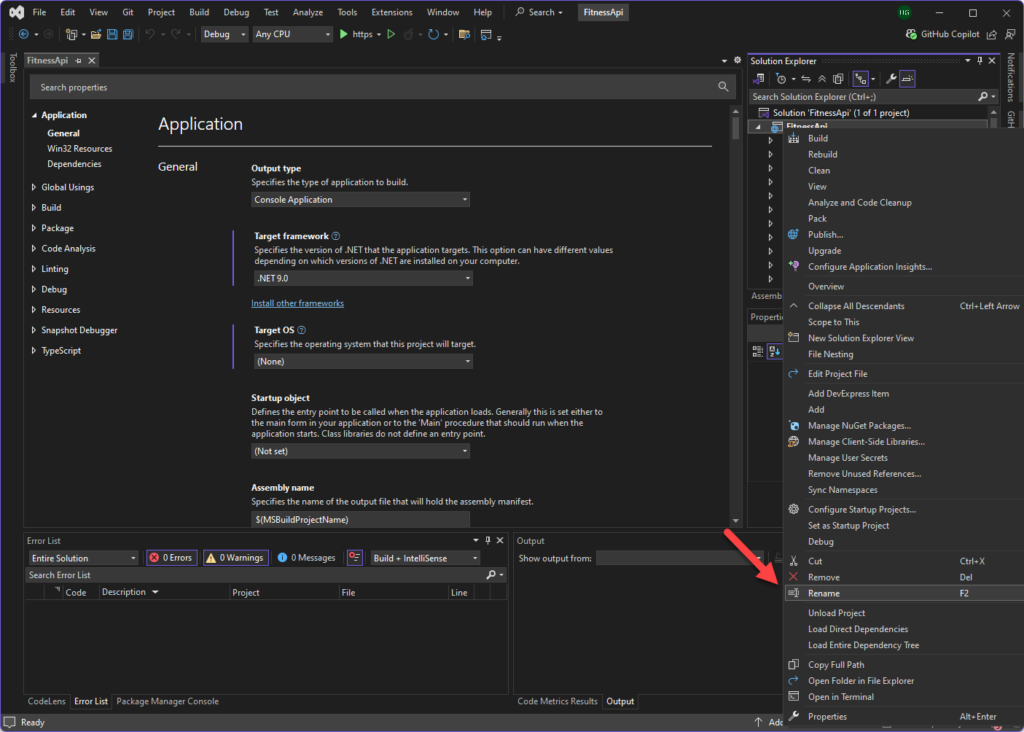
Second method: change project name manually (with more control)
Manual changing of project names gives you more control over this work when you are facing complicated projects. In order to do so, follow the list below:
- Open Visual Studio 2022.
- Go to your solution in File explorer.
- Rename project with a new name.
- Open a
.slnfile with a notepad editor (not Visual Studio 2022). - Find all sources with old names and update them.
- Rename
.csprojfile in order to consist of a new project name. - Open the
.csprojfile with a notepad editor and update everything from inside sources. - Again open solution in Visual Studio 2022.
- Rebuild a new solution.
This process is more accurate but needs complete control over the renaming process.
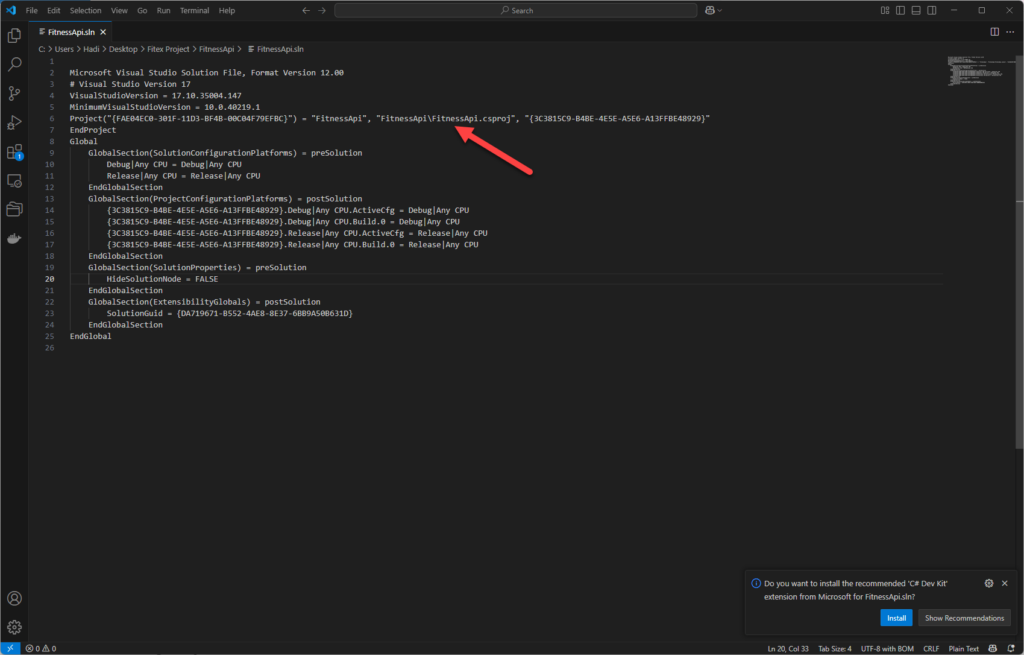
Important location to check after renaming
After renaming your project name, check these important locations for possible problems.
Source Namespaces
using OldProjectName.Models;
using NewProjectName.Models;
Assembly information
[assembly: AssemblyTitle("NewProjectName")]
[assembly: AssemblyProduct("NewProjectName")]
Project dependencies
Rebuild the whole solution and check any corrupt source or lost dependency.
Configuration files
App.config, web.config or other configuration files may contain old project names. Search these sources and update them.
Close references
If you are using NuGet packages, confirm that all closed references are intact.
Common problems and their solutions
Namespace incompatibility
This problem is when code works in the IDE, but because of namespace problems, it will fail at runtime time. To solve this problem, use the global search feature (Ctrl + Shift + F), to find all old namespace types and update them systematically.
Construction path failure
This problem is when a project is built, but the output goes to the wrong directory. To solve this problem, check project settings and update output path settings.
Lost reference
This problem is when references to renamed projects are lost in other projects.
The Best methods to name a project
When you want to name a new project, follow these tips:
- Use clear and descriptive names that show the intent of your project.
- Don’t use special characters and symbols.
- Follow the naming protocols of your organization.
- Keep names short and descriptive.
- Use standard prefixes and postfixes to show project types.
Conclusion
To rename a project in Visual Studio 2022 you should notice details, but when it is done correctly it will help keep the developing environment integrated. Be careful before any attempt to rename a project, back up your project and validate your solution after completing the process.
Make sure your developing environment has a valid Visual Studio 2022 license key to access all features and support for professional development work.
Following this guide assures you that you have renamed your project correctly and your code integration is kept and there won’t be any disorder in your workflow.
FAQ
Does project renaming affect source control history?
Yes, it will be intercepted as a project deleted and added another. If possible, consider renaming the capability of your source control system.
I renamed my project, but my program still shows an old name when running. What is the reason?
Your assembly information, Windows titles and program manifest may still have old name. Check them first.
Can I rename a project when I am using a trial version of Visual Studio 2022?
Yes. Renaming project capability is in all Visual Studio 2022 versions, even the trial version.
after renaming my project cannot be built, what should I check first?
First check project references, then check name spaces and, at the end, check the building pass of project features.