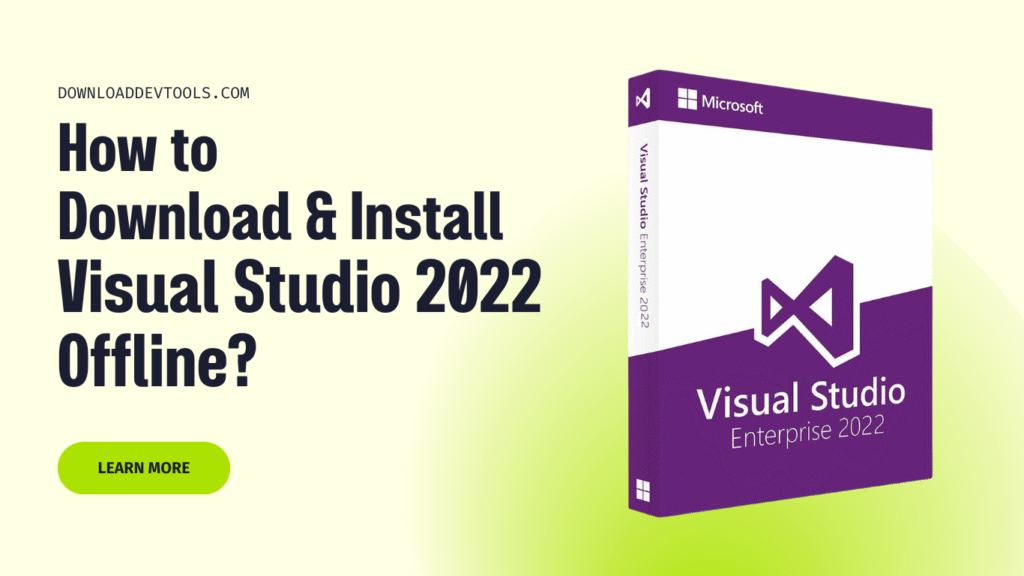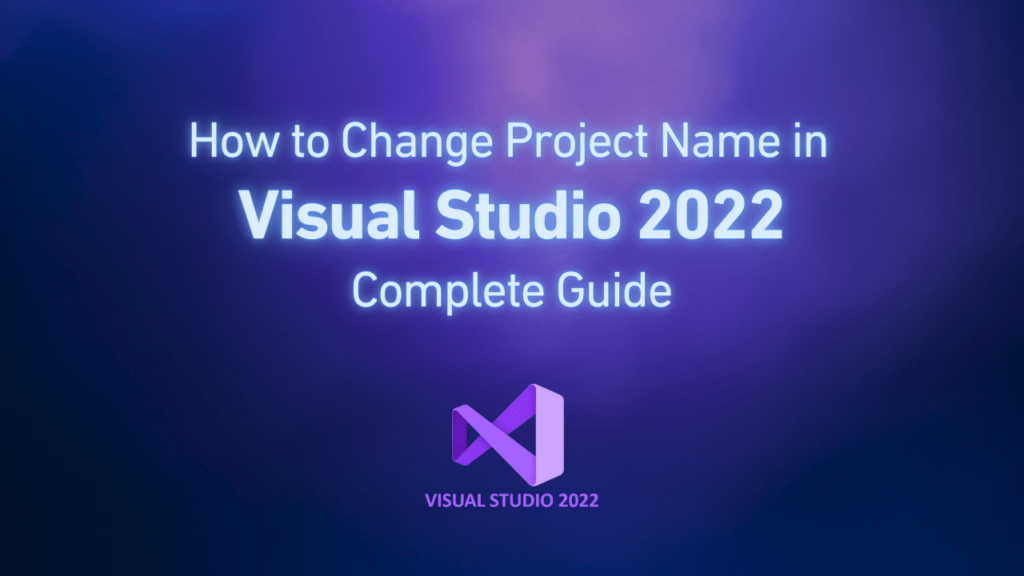Visual Studio 2022 is a Microsoft integrated developing environment (IDE) which is necessary for developing .NET, Python, C++ and many other programming languages. Although online installing of this software is common, many developers prefer to install it offline for reasons such as limited internet connection, installing it on multiple devices, or having just one backup installer. This tutorial gives you how to download Visual Studio 2022 and install it when you are offline.
Why should we use the offline Visual Studio 2022 installer?
Before starting to download this software, it’s better to know why an offline installer is better. Here are the reasons:
- When you install Visual Studio 2022 in offline mode you don’t need an active internet connection.
- An offline installer does not need different configurations on multiple developing devices.
- It is very economical to download all components just once and use them every time you need to.
- Network problems in this situation cannot prevent the installation process.
- You can have a local backup version and install it in the future.
Offline Visual Studio 2022 installer download method
First method: use of Microsoft’s official website
Microsoft’s website provides the most direct and reliable method of downloading the offline Visual Studio 2022 installer. In order to use this method you should go to the official download page with the URL: visualstudio.microsoft.com/downloads. Select your appropriate version (Enterprise, community, or professional). Then click on the download button.
Run and download the launcher file that has been downloaded (it is a small web installer). In Visual Studio, select the “Download all, then Install” option. Then select your required workloads and click on “Download”. The installer will create an offline package installer that you can use whenever you want. This method insures you that you have received an official and unchanged installer directly from Microsoft.
Second method: use of Download Dev Tools
DownloadDevTools.com is another method. This method is simpler and provides a replaceable download source for developers. To use this method, follow the instructions:
- Go to the Visual Studio 2022 page.
- Now you have to choose your desired version between (community, professional or enterprise).
- Click on download in order to start downloading the offline installer.
- Follow the installing process instructions on the page.
DownloadDevTools.com is a fast and suitable option to access the Visual Studio 2022 offline installer when you need special versions.
Creating an offline plan with command line
Creating an offline plan with command line is a flexible option for advanced users and IT administrators. To use this method, first you must download the Visual Studio 2022 launcher file (vs_professional.exe, vs_enterprise.exe or vs_community.exe). Then open PowerShell or command line as administrator and go to the folder which contains the launcher file. Run the following command and change parameters according to your needs:
vs_enterprise.exe --layout "C:\VS2022Offline" --lang en-US --add
Microsoft.VisualStudio.Workload.CoreEditor --add
Microsoft.VisualStudio.Workload.NetWeb --add
Microsoft.VisualStudio.Workload.Azure --includeRecommended --includeOptional
This command will create an offline plan with selected workloads in the specified folder. You can customize workloads based on your developing requirements.
Install Visual Studio 2022 from an offline plan
After downloading or creating an offline installer, follow the instructions to install Visual Studio 2022:
- Go to your offline directory.
- Run the “vs_setup.exe” file that is in the main directory.
- Follow the installation instructions and select your required workloads.
- To start the installation process, click on “install”.
- Wait until installation completes.
The benefit of this method is that in the installation process you don’t need an internet connection.
Visual Studio 2022 product key information
If you are using the enterprise version of Visual Studio 2022, to activate installation, you need a valid product key. In this section we provide you with the needed information:
Receiving Visual Studio 2022 enterprise version product key
There are many ways to receive an enterprise version product key.
- The first way is through Visual Studio 2022 subscription: subscribers can access their key through the Visual Studio 2022 subscription portal.
- The second method, which is the easiest one, is to visit this page on the DownloadDevTools.com site. On this page, you can get the activation license for the Enterprise and Professional versions for free and without the need to register.
Activating Visual Studio 2022 Enterprise
To activate Visual Studio 2022 enterprise with your product key, first run Visual Studio 2022 then go to Help > Register Product. Select “sign in” if you have subscribed or select “use a product key”. Now enter your Visual Studio 2022 enterprise product key and complete the activation process. Remember that the enterprise version provides a comprehensive collection of features. Some of them are advanced debugging, architectural tools and testing capabilities.
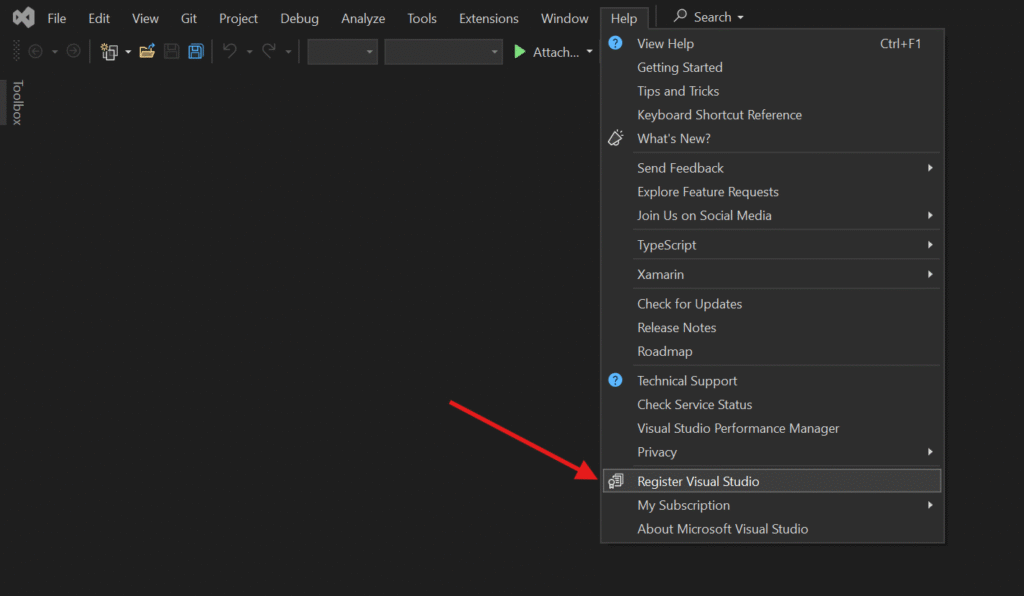
Common problems and their solutions
When you are downloading or installing the offline Visual Studio 2022 installer, you may face challenges. Some of their important ones and their solutions are here.
Download interruption. If your download process disconnects, the installer must continue from the disconnected point. If this situation does not happen, you have to start the downloading process from the beginning.
Another problem is failure in installation. When this problem happens, check the installation log in TEMP%\dd_setup_[timestamp].log%. With this file you can discover special errors.
Lost components are another problem you may face while you are downloading or installing Visual Studio 2022 offline. When this problem happens, don’t worry. If some of the workloads are lost, you can add them through the Visual Studio 2022 installer and change your installation.
One other problem is activating problems through these processes. If you have problem when you are using the Visual Studio 2022 enterprise product key, check if you entered them correctly and check if it matches the installed version or not.
Updating offline installer
One of the offline installer challenges is keeping them up to date. To update your online plan, do as follows:
- Open the command line or PoweShell as administrator.
- Go to your offline plan directory.
- Run this command:
vs_enterprise.exe --layout "C:\VS2022Offline" --update
This code can refresh your offline plan with the latest updates without changing your selected workloads.
Conclusion
Downloading the offline Visual Studio 2022 installer will provide flexibility and ease for developers and organizations. Either you are using Microsoft’s official website or other alternative sources like Download Dev Tools, having an offline installer will ensure you that you can install Visual Studio 2022 uniformly on different devices and different environments.
It is necessary for enterprise users to get and use the product key to access the full features and advanced capabilities of the enterprise version, which turns this version into a preferred choice for professional development teams.
With the following instructions in this guide, you will be able to download, install and activate Visual Studio 2022 with offline installing methods.