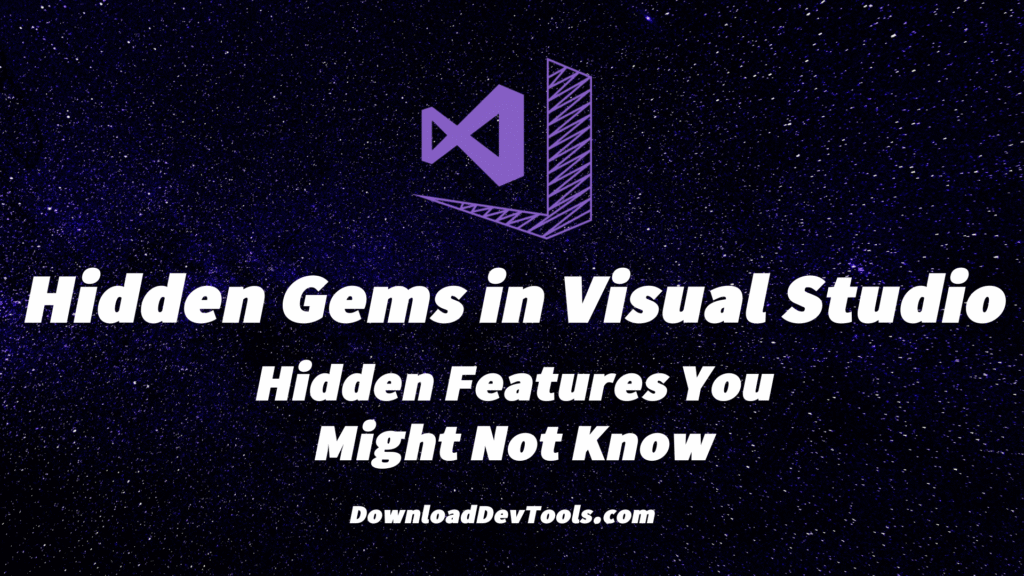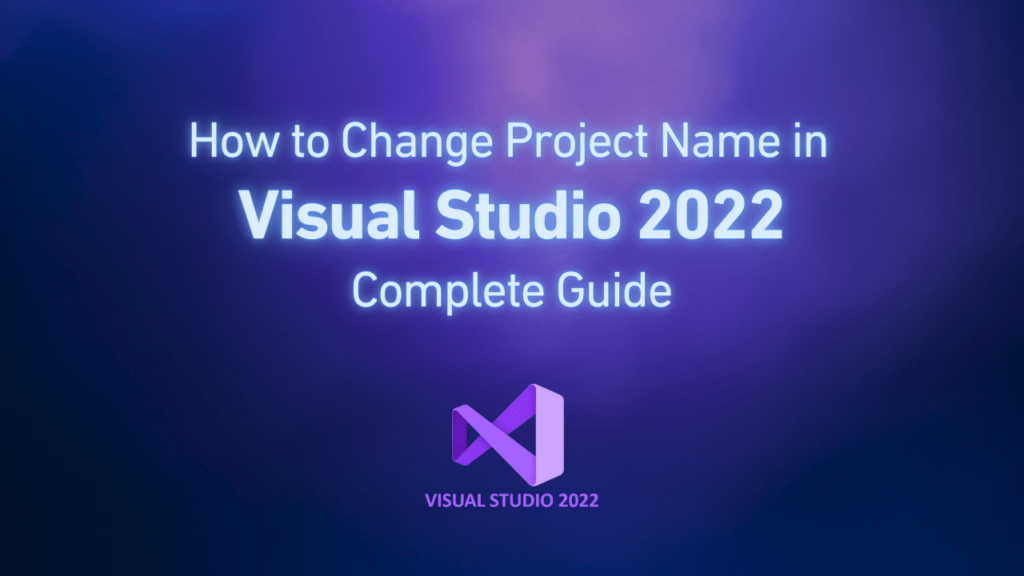Visual Studio is full of improvements and practical tools that can enhance your productivity. Most developers only consider its prominent features, like upgrading to the 64-bit version or .NET Hot Reload. However, the Visual Studio 2022 edition also includes less-noticed hidden features.
If you’ve recently installed Visual Studio 2022—for example, using a Visual Studio 2022 product key for the professional version or even the free community version—it’s beneficial to be aware of these hidden features to maximize your use of this development environment. In the rest of this paper, we’ll simply describe each feature with examples and practical tips.
IntelliCode: Whole-Line Suggestions with Artificial Intelligence Power
One of the most attractive productivity tools in the new and advanced version of VS2022 is IntelliCode, which can predict and suggest entire lines of code automatically and intelligently.
When you start typing, gray text may appear in the editor. This is exactly what AI suggests based on your code context. This feature is similar to autocomplete in email or smartphones, but it’s specifically designed for coding.
IntelliCode uses a massive AI model trained on thousands of open-source projects to guess your next programming step and suggest it as gray text.
In the example above, IntelliCode suggests a command and displays its prediction as gray text with a guide indicating that you can press Tab to accept it. If you’re fine with that command, press Tab; otherwise, you can press Esc to dismiss it.
For another example, if you start to write a for loop or a LINQ query, Visual Studio may complete the rest of the line for you. This feature is very accurate in C# and learns from your current code and common programming patterns to provide smart suggestions.
This change may seem minor at first glance, but in operation, it significantly reduces typing and even helps you find the correct syntax or the right use of an API from the internet without searching. The next time you see a gray suggestion, try it; you might be surprised by its accuracy.
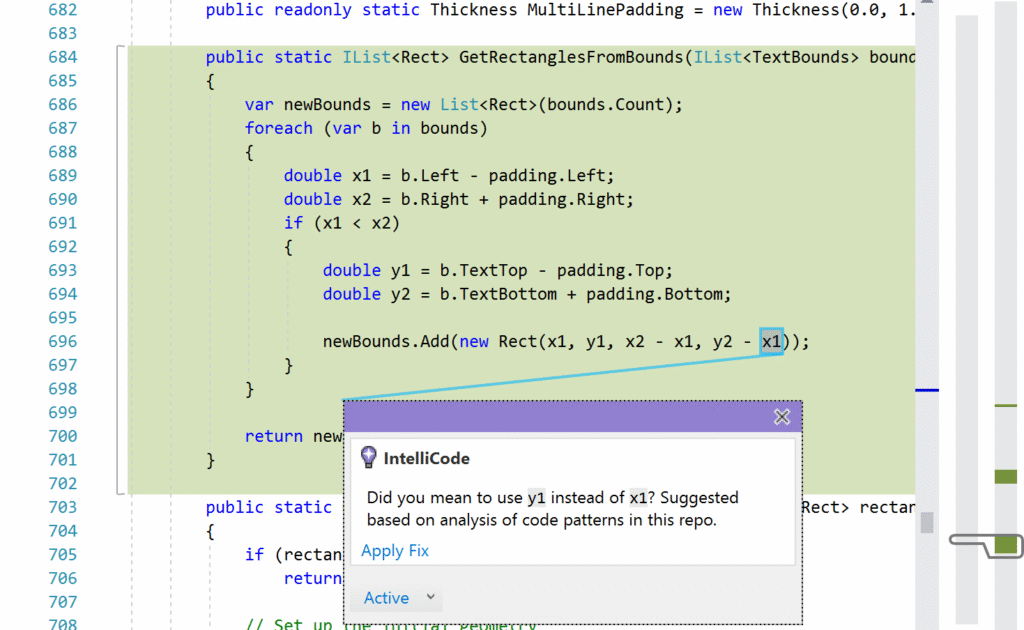
Advanced Code Search with Scope Filters
Developers usually use “Find in Files” or search ribbon features to locate different parts of code in large projects. In Visual Studio 2022, these features have been significantly improved with a new feature called “All-In-One Search” and search scope filter options.
Instead of searching all files in your project, you can limit results to a specific scope, for example, just the entire solution, the current project, or only the opened document.
Also, you can define whether external files (such as referenced library codes) should be included in the search or not. These filters help you get results faster, especially when you’re working with a big and complex codebase.
In the image above, you see a Code Search user interface that has a drop-down menu to select the scope in the upper right corner. You can select your option from “Entire solution,” “Current project,” “Current document,” or even include external files to make your search more accurate and targeted.
For example, if you want a method with a specific name, searching for the solution may return dozens of results in different projects. But if you know this method is in your current project you’re working on, it’s enough to set the searching scope to “Current project” to eliminate unrelated results and reach your goal faster.
To use this feature, open the search window (you can use Ctrl + T or the magnifier icon) and select your appropriate scope from the drop-down menu. This feature may seem simple, but in large projects, it makes the search experience faster and more effective.
Multi-Clipboard for Copying and Pasting
How many times has it happened that you copied an item, then copied another one, and you regretted not being able to paste the first one? Visual Studio has a feature called “Clipboard Ring” that most new users are unaware of. This feature acts as a multi-clipboard within the Visual Studio environment. Every time you copy or cut something with Ctrl + C or Ctrl + X, that text enters a ring buffer. Then, if you press Ctrl + Shift + V instead of a normal paste, you can cycle between the last multiple items you copied and then paste the one you want.
A small window will open near your cursor and display a list of recent items you have in the clipboard. You can select any of them with an arrow or numerical keys. This feature is very important in refactoring code. For example, you can copy multiple parts of a file and paste them in turn into another file just with Ctrl + Shift + V.
There’s no need to continuously switch between files to copy and paste them one by one. This feature may seem simple, but if you don’t know anything about it, you’re not alone. If you start to use it, you’ll ask yourself, “Why didn’t I use it until now?”
Improved JSON to Class Replacement
In today’s world, working with JSON through APIs is very common, and Visual Studio has a magical shortcut to rapidly provide these data changes to C# classes. The “Paste JSON as Classes” feature in Visual Studio 2022 has been significantly improved and is now faster, more stable, and more practical than before.
How to use it is very simple. Imagine you have a JSON response from a web service, and you want to build its appropriate C# classes. It’s enough to copy the JSON text and then create a new class file in Visual Studio (or open an existing file). From the upper menu, follow Edit > Paste Special > Paste JSON as Classes. Visual Studio will automatically generate C# classes from the JSON-related structure. This feature manages nested structures, arrays, and complicated objects very well and will create related classes and properties.
This tool can eliminate most manual typing and minimize error rates in data modeling. By default, you cannot find shortcut keys for this command, but if you want, you can create a shortcut for it from Tools > Options > Environment > Keyboard. In Visual Studio 2022, this feature runs rapidly and can manage bulky JSON data without any problem. So, the next time you want to convert JSON to C# classes, don’t forget this hidden treasure.
Internal Support for HTTP Repl: HTTP Files in Visual Studio
In the past, to test web APIs, we usually had to use tools such as Postman or cURL. But in Visual Studio 2022, a new feature has been added that provides the ability to write and run HTTP requests directly from the IDE itself, similar to the REST Client plugin in VS Code. It’s enough to just add a file with an .http suffix, such as MyApi.http. This file can include a single or multiple HTTP requests that specify the address, headers, and bodies as simple text. Then you can run each of these requests without leaving Visual Studio.
This feature is very useful for documenting and testing REST APIs while developing. It’s enough to select “HTTP File” from the “Add New Item” menu in your project and write your request like:
If necessary, you can add headers and the body of the request to the file (for example, a POST request with JSON content). Now, it’s enough to place the text cursor on one of the requests and right-click, then choose the “Send Request” option or press Ctrl + Alt + R.
Visual Studio will send the HTTP request rapidly, and a response window will open in the same environment that includes the status code, response header, and response body, all in a beautiful and formatted view. If the response is JSON, you can even see it in Tree view or Grid view to read it more simply.
This hidden feature means you don’t need to switch between Visual Studio and external tools like Postman to test an API. Now you can directly write your request while developing and debugging in the IDE itself, test it, and review the response. This feature not only saves time but also keeps your API near the code and leads to simpler and more structured development.
Line Staging in Git (Stage Selected Lines of Code)
If you’re using Git inside Visual Studio, you’ll love this new feature of Visual Studio 2022, from version 17.3 onwards. Line staging or interactive staging lets you stage only specific lines or specific sections of a file’s changes for commit, not the whole file.
In simple words, you can manage a file’s changes more accurately and separately. Imagine you’ve fixed a bug and done a refactor in a file. With this feature, you can just commit lines that are related to the bug fix, and you can later commit the refactor lines separately.
The line staging feature in Visual Studio 2022 lets you commit and stage only special sections of code in the Git Changes window or Diff view. When you review a changed file, a checkbox or controls will appear beside the changed lines. By clicking on the ‘+’ icon in a changed block, you can stage just that block, or you can even select specific lines and then press the “Stage for selection” option.
This feature is just like the git add -p command in the terminal, but has a graphical view and is more user-friendly. You can continue editing and stage changes step by step to have a clean and accurate set of changes for commit at last.
This hidden feature is very good for keeping a clean and understandable commit history. Without needing Git peripheral tools, you can divide your tasks into separate and logical commits. To use it, it’s enough to upgrade your Visual Studio to version 17.3 or higher. In most current versions, this feature is active by default. If you don’t see it, activate it from Preview Features > Git: Enable line-staging.
The next time you have combined changes in a file, try line-staging. This feature gives you more accurate control over commits.
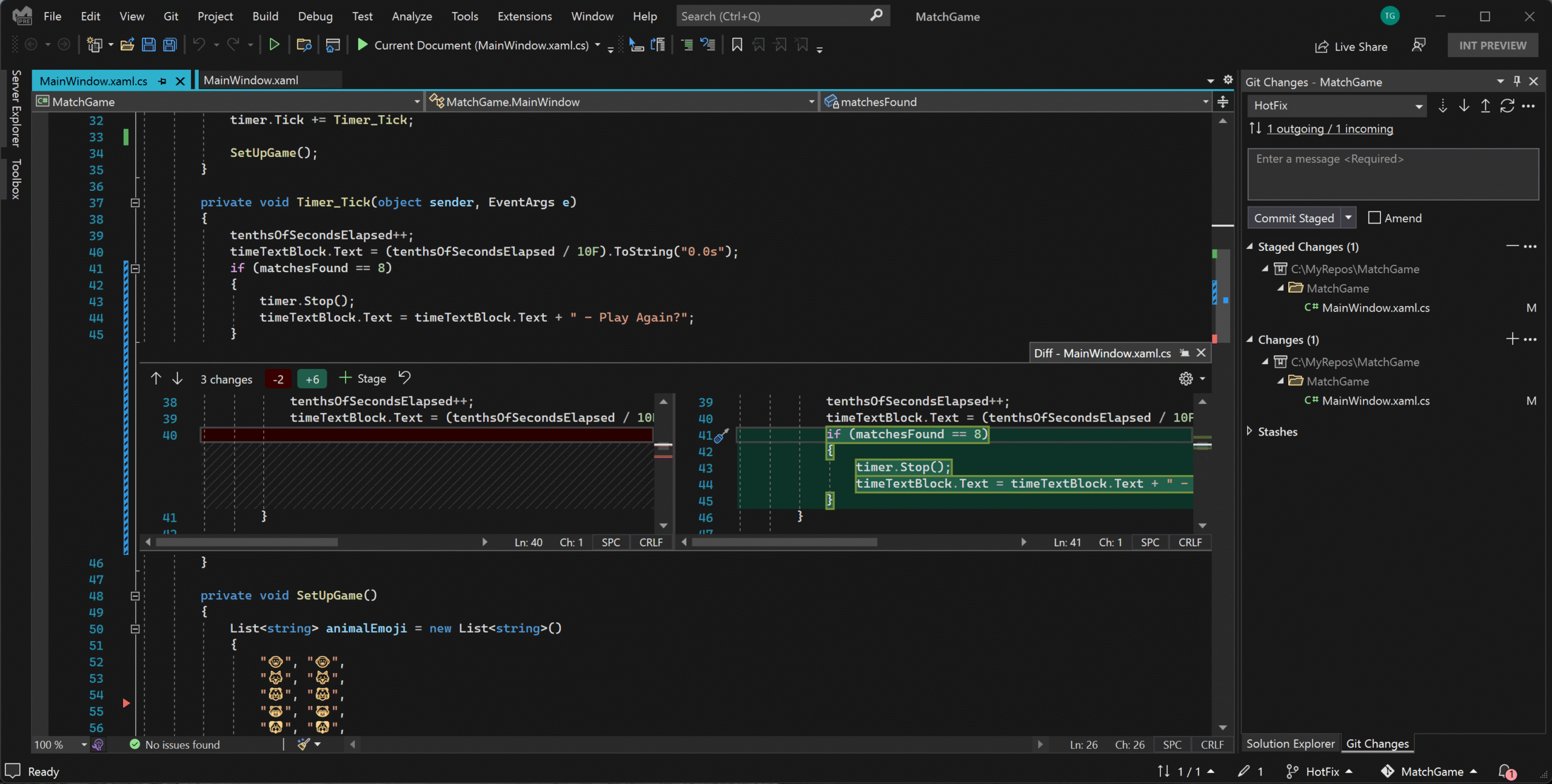
Presentation Mode for Demos and Teaching
Have you ever seen a person in presentation mode in Visual Studio with a very simple, clean, and different working environment? Visual Studio has a feature called “Presentation Mode,” which is very practical for live demos, teaching sessions, or presenting code on a projector.
In this mode, a new type of Visual Studio will open that is similar to the primary installation of the program, meaning without any plugins, personal settings, or additional menus and ribbons. This leads to a simple and distraction-free environment and lets audiences follow content better.
You can permanently optimize settings in this mode: for example, increase the font size, change the theme to high contrast or brighter mode (to see it better on a projector), or sort windows in an order that is suitable for display. The important point is that these settings are only for presentation mode, and your regular Visual Studio environment will not change.
How to activate presentation mode:
- With a plugin: In VS Marketplace, there is an official plugin called “Presenter Mode” or “Visualizer” that activates it simply.
- Without a plugin, through the command line: You can run Visual Studio with a specific command through “Developer Command Prompt for VS,” for example, the command
devenv.exe /RootSuffix, opens a new working environment with default settings that are independent of your main settings.
This hidden gem is very good for teachers, conference speakers, or even pair programming. You don’t need to worry if your settings or personal plugins confuse audiences. Presentation mode will provide a simple, transparent, and exclusive environment for presentation.
Automatic Opening of Browser Developer Tools
For web developers who use Visual Studio 2022, there’s a small but very practical trick: you can set up debugging a browser in a way that developer tools also open automatically. If you deal a lot with JavaScript or layouts in projects such as Blazor or ASP.NET, you might be used to running the program with F5 and then manually pressing F12 to open DevTools. Visual Studio 2022 can eliminate this repeated step.
To configure this feature, use the “Browse with” option from the Visual Studio tool ribbon beside the “Start Debugging” button. Usually, there’s a drop-down menu beside the play icon that displays the default browser. Click on it and choose the “Browse with” option. In the open window, you can create a new browser profile. For example, for Microsoft Edge, Chromium version, provide the path to the Edge executable file and add the command-line argument –auto-open-devtools-for-tabs that opens DevTools when running. Give this profile a suitable name, such as “Edge (DevTools)”, and choose it as the default. From now on, every time you debug, the browser will open with DevTools. This trick works for Chrome too, because both of them are based on Chromium.
With this simple but smart trick, in every debug session, all tools are ready without manually pressing F12. This trick is especially useful when you’re reviewing APIs or working rapidly on front-end changes because the network or console tab is in your sight. This small change can have a big effect on your routine working process. One developer announced that this trick saved a lot of time and nerves for him.
These are just some of the hidden gems of Visual Studio 2022, which junior and intermediate developers can use to make programming smarter and faster. If you didn’t know these features, don’t worry, because even professional users discover new things in it.
By reviewing these features, you may experience more exciting and smoother development. Whether it’s the help of AI in completing codes automatically or thrifty tools such as multi-paste or direct HTTP testing, each of them makes using Visual Studio 2022 valuable.